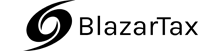HomeBlogFinancial InsightsCan QuickBooks convert to Exce...
Table of Contents
QuickBooks to Excel Conversion: A Comprehensive Guide
In the realm of financial management, the ability to seamlessly transition data between different platforms is a valuable asset. For many businesses, QuickBooks serves as a robust accounting tool, while Excel remains a versatile spreadsheet solution. Understanding how to convert data from QuickBooks to Excel—and vice versa—provides flexibility and efficiency in financial processes.
QuickBooks to Excel: Exporting Data
Access QuickBooks Reports:
Log in to your QuickBooks account.
Navigate to the “Reports” tab.
Choose a Report:
Select the specific report you want to export.
Common reports include profit and loss, balance sheet, or customer transaction details.
Customize the Report:
Use customization options to filter data as needed.
Adjust date ranges, accounts, or other parameters.
Export to Excel:
Look for the “Export” button within the report.
Choose the option to export to Excel.
Save the File:
Save the exported file to your desired location.
Excel to QuickBooks: Importing Data
Prepare Excel Data:
Organize your data in Excel, ensuring it aligns with QuickBooks fields.
Include columns for date, description, amount, and relevant account details.
Log in to QuickBooks:
Access your QuickBooks account.
Navigate to Import Data:
Look for the option to import data, often found in the “File” or “Company” menu.
Select Excel File:
Choose the Excel file you want to import.
Map Fields:
Map the fields in your Excel sheet to corresponding QuickBooks fields.
Ensure proper alignment for accuracy.
Initiate Import:
Start the import process.
QuickBooks will validate and import the data.
Best Practices for Conversion
Regular Backups:
Before any conversion, back up your data to prevent loss or discrepancies.
Consistent Formatting:
Maintain consistency in data formatting between QuickBooks and Excel.
Utilize Templates:
Leverage pre-designed templates for specific QuickBooks transactions to streamline the import process.
Verify Accuracy:
After importing/exporting, cross-check data in both QuickBooks and Excel to ensure accuracy.
Mastering the art of converting data between QuickBooks and Excel empowers businesses with enhanced flexibility and control over their financial information. Whether exporting reports for analysis or importing data for specific transactions, a seamless integration between these two powerful tools contributes to efficient financial management. Keep abreast of updates in both platforms to leverage new features and optimize your financial processes.
Stay informed, stay compliant.